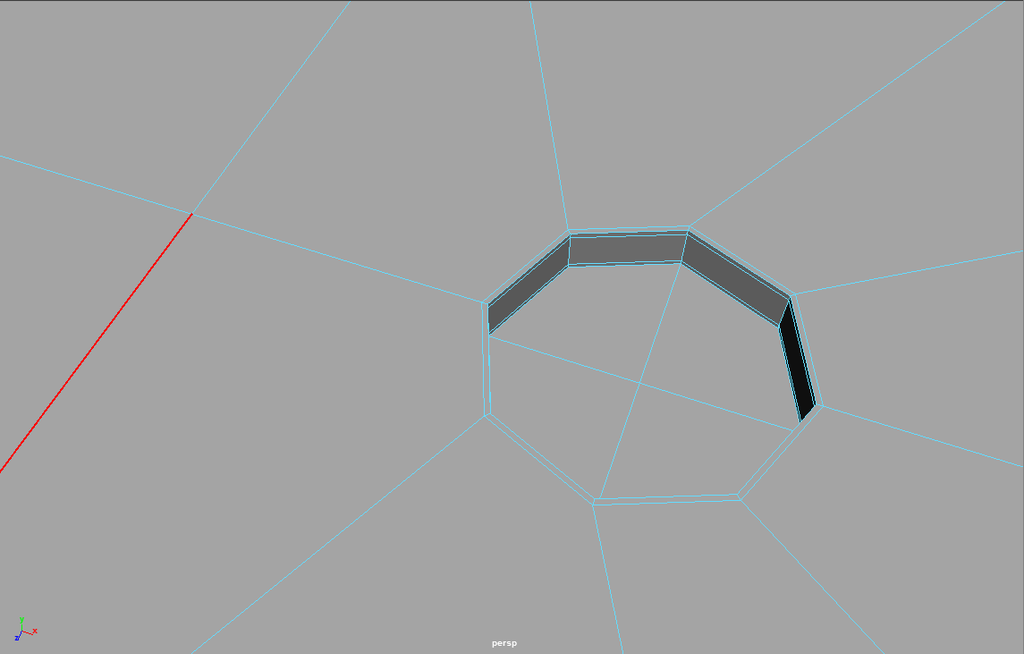Let’s take a quick look at how to punch holes in Poly Objects. It is possible to do this using the “Mesh > Booleans > Difference” Tool. However, with that method, you sometimes get strange results and usually have to clean up your geometry with the Multi-cut Tool. So instead of wasting time with Booleans, let’s just create the hole directly with the “Multi-cut”-Tool.
STEP 1
Use a Cylinder as Reference. Position it where you need your hole.
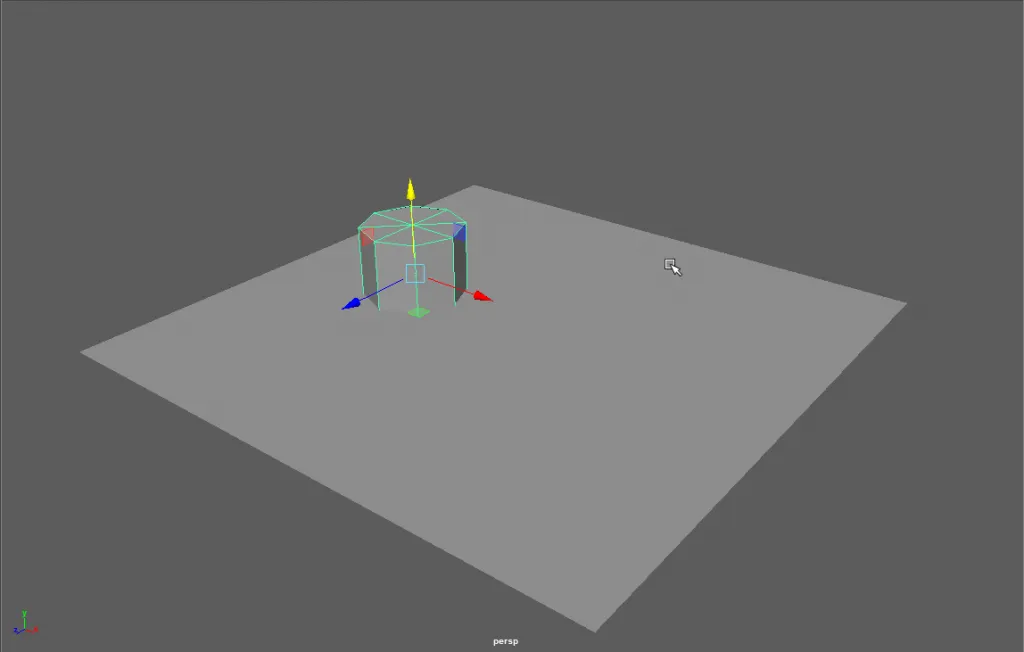
STEP 2
Switch to a view so that you can see your object and the cylinder and select the object and the Multi-Cut Tool (Quick access Ctrl-RMB Marking menu)
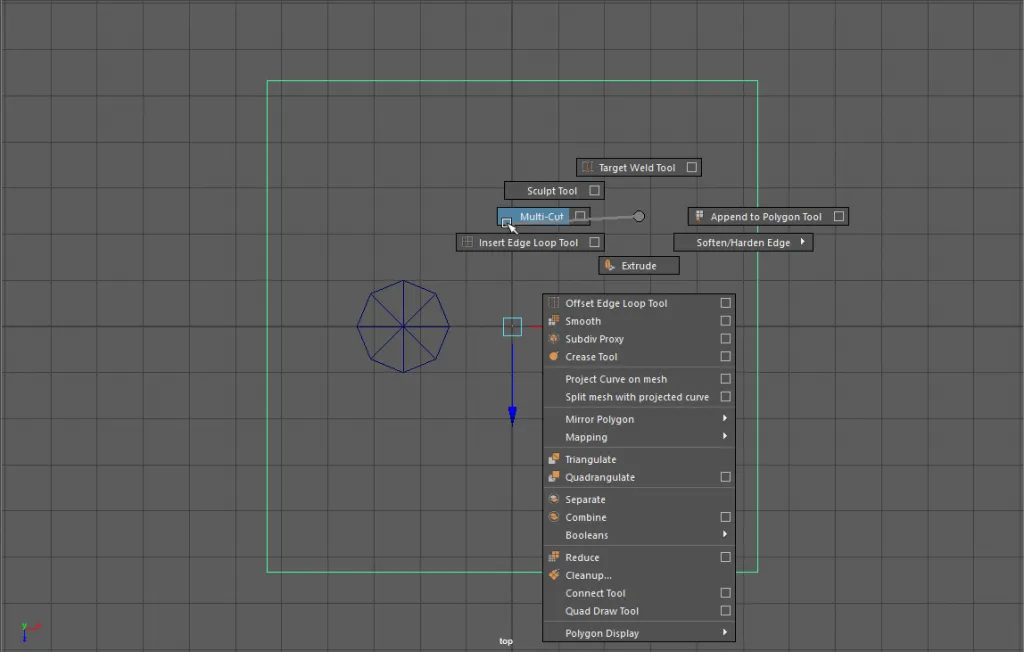
STEP 3
Start in a corner and simply place new vertex points around the cylinder (The points should match up with the cylinder). At this stage, there is no need to be exact we’ll fix that later. You will notice that the tool does not allow you to complete the circle. Simply end the tool in a sensible position on an existing edge. Press Enter to commit your new edges.
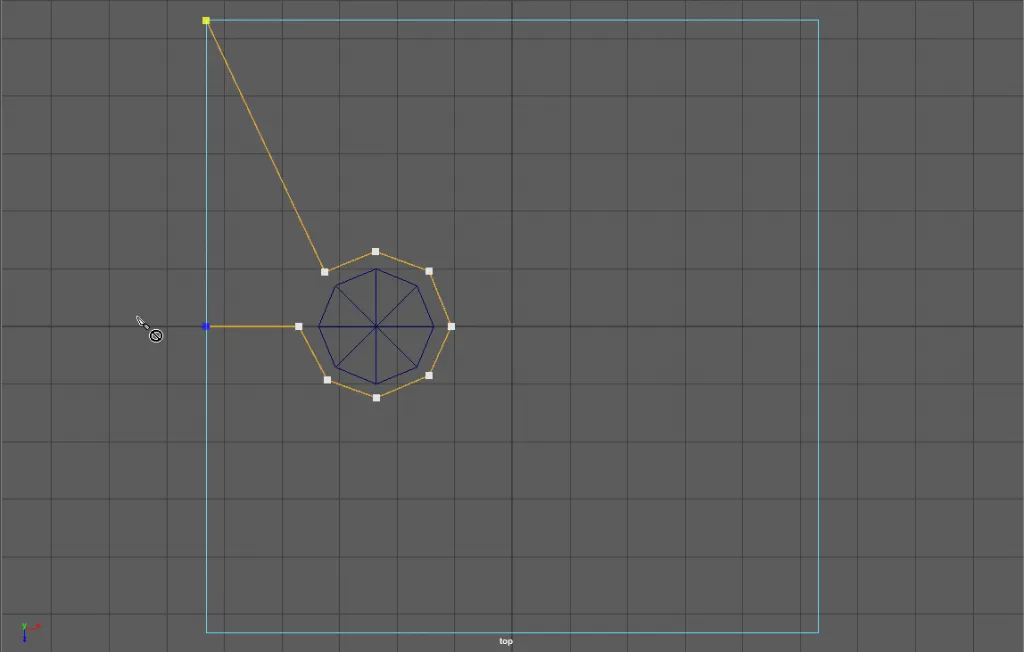
STEP 4
Again select the Multi-cut Tool. Add the missing edge of the circle and add additional edges to ensure that all faces have four edges.
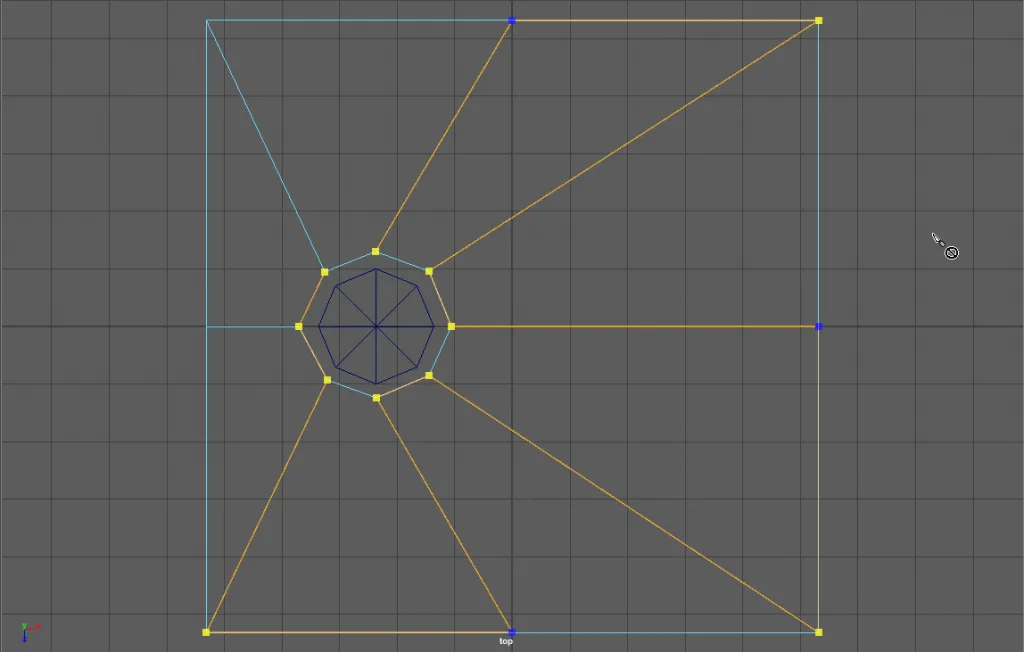
STEP 5
Now we fix the positioning of the vertex points. Using the move tool and “Point snapping” (Press “v” while using the move tool). Only use the move arrow handlers to move the vertex in the same plane. Alternatively, move the cylinder that it matches up 100% identically with your object. Then you can directly snap to the cylinder.
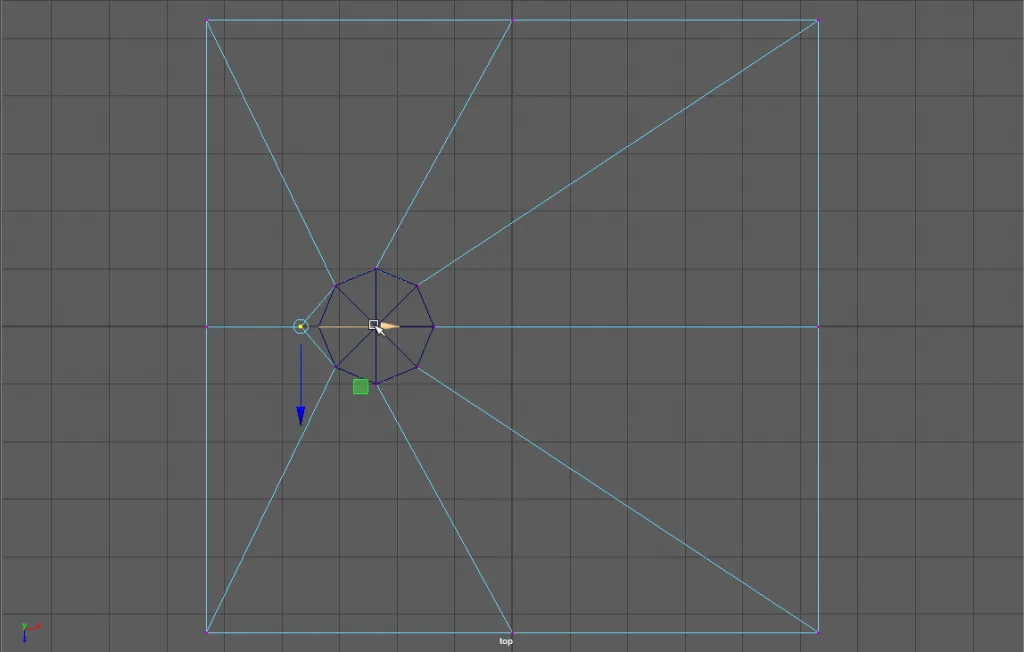
STEP 6
Delete the Cylinder and add additional edges (Multi-Cut Tool) to ensure that you only have Quads.
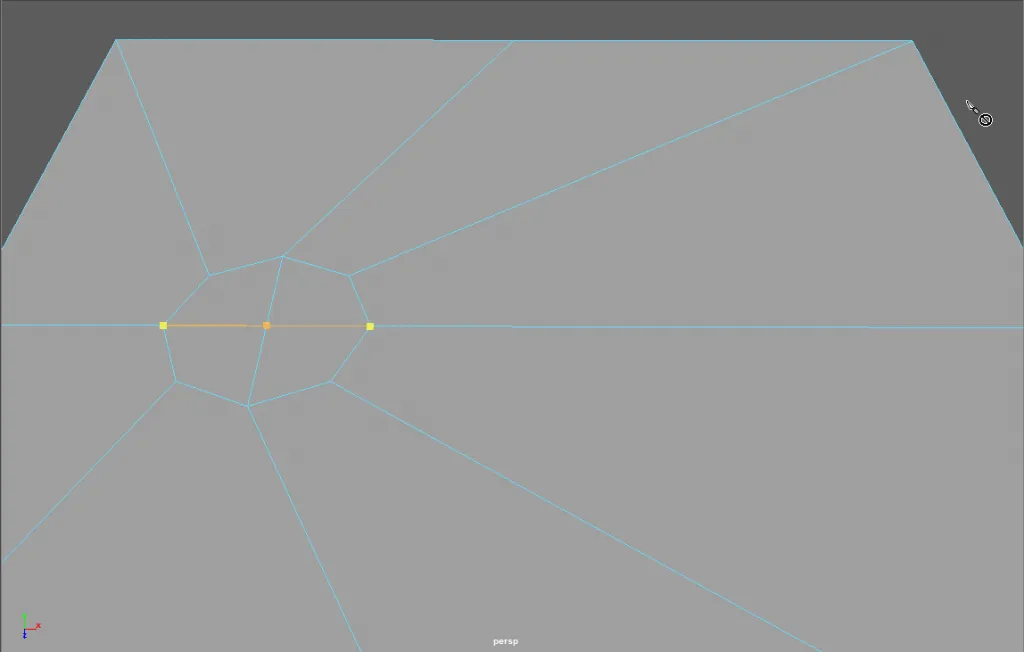
STEP 7
Extrude your hole, or delete the faces whatever you need.
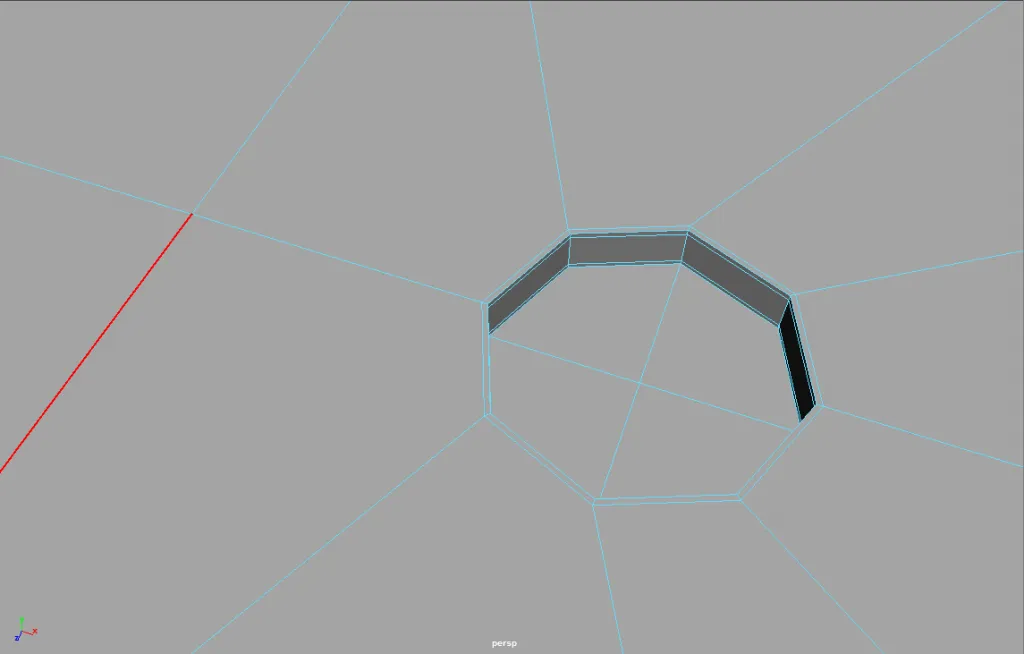

About Neal Burger
Neal Burger is a successful entrepreuner. He is the founder of Acme Inc, a bootstrapped business that builds affordable SaaS tools for local news, indie publishers, and other small businesses.